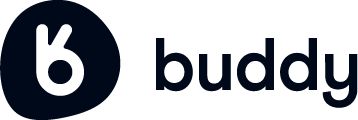Objective: Teach team how to access and navigate essential camera settings for optimal footage in both topside and underwater environments.
Why Optimizing Camera Settings Matters
Importance of Proper Settings:
Adjusting your settings ensures you get the best possible footage for your specific environment.
Underwater filming requires specific tweaks, such as color correction and stabilization, to capture vibrant and clear visuals.
How Insta360 X4 Excels:
Features like FlowState Stabilization and Underwater Mode simplify achieving professional results.
Insta360’s versatility lets you quickly switch between topside and underwater settings, making it perfect for dynamic shooting environments.
Steps to Navigate and Optimize Settings
1. Access the Settings Menu
Turn On the Camera:
Press and hold the power button until the Insta360 X4 powers up.
Open the Settings Menu:
Tap the touch screen on the camera or use the Insta360 app to access the settings menu.
2. Adjust Resolution and Frame Rate
Select Resolution:
Navigate to the video settings and choose 5.7K for the highest quality footage, ideal for detailed scenes.
Use 4K if you need slightly smaller file sizes while maintaining great quality.
Choose Frame Rate:
Select 30fps for regular footage and 60fps for smoother action shots, especially in dynamic underwater scenes.
3. Enable Stabilization
Turn On FlowState Stabilization:
In the settings menu, enable FlowState Stabilization to ensure smooth, steady footage.
Test Stabilization:
Preview both horizontal and vertical orientations to confirm stabilization works as expected.
4. Optimize for Topside Environments
Resolution and Frame Rate: Use 5.7K at 30fps for detailed landscape shots.
Shutter Speed: Set to auto for general use or switch to manual for precise lighting adjustments.
ISO: Set ISO between 100-400 for bright conditions to avoid grainy footage.
White Balance: Adjust to match your lighting conditions (e.g., sunny or cloudy).
5. Preview and Test Settings
Use Live Preview:
Check how adjustments impact footage quality using the live view on the camera or app.
Test and Fine-Tune:
Record a short clip in your environment to verify the settings before filming a full scene.